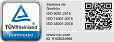- Plan de Estudio
- Calendario
- Modalidades
- Formas de Pago
- Plan de Estudio
-
Module 1: Installing Windows
This module covers installing the Windows 10 OS. Students will learn the different editions of Windows 10, requirements, and new features introduced. This module covers how to install the OS, as well as methods for migrations and upgrading. Students will also learn about common tools used in the deployment process.
Lessons
Introducing Windows 10
Windows 10 Editions and Requirements
Deployment Options
Upgrading to Windows 10
Deployment Tools
Lab : In-place upgrade of Win7 to Win 10
Lab : Migrating User Settings using USMT
After completing this module, students will be able to:
Understanding the different editions and features of Windows 10.
Understand the Windows 10 client installation options.
Practice installing Windows 10.
Migrate content using the User State Migration Tool.
Module 2: Post-installation Configuration and Personalization
This module covers common post-installation tasks in Windows 10. Students will learn how to customize the user interface, as well as using the control panel and settings app to configure common OS settings. This course will also introduce students to Windows PowerShell. This module will cover how device drivers work and how they work. Students will also be introduced to managing and configuring hardware peripherals such as printers.
Lessons
Configure and Customize the Windows Start Menu
Common Configuration Options
Advanced Configuration Methods
Managing Drivers and Devices
Lab : Using Settings App & Control Panel
Lab : Using Group Policy Objects
Lab : Using PowerShell to Configure Windows
Lab : Managing local and network printers
After completing this module, students will be able to:
Customize the Windows 10 UI
Configure device specific settings such as power plans and mobile device options.
Use the Windows control panel and setting app to configure settings.
Perform tasks using Windows PowerShell.
Describe concepts related to drivers.
Describe printer management concepts.
Configure client-side printing and managing print server properties.
Module 3: Updating Windows in Windows 10
In this module, Students will learn about keeping Windows 10 up-to-date. Students will be introduced to the new Windows servicing model and how it applies to various scenarios. Students will learn the various different methods for updating Windows and applications, as well as managing updates using tools like group policy and Windows Update for Business.
Lessons
Windows Servicing Model
Updating Windows
Lab : Updating Windows 10
After completing this module, students will be able to:
Describe the Windows servicing model.
Configure Windows update settings.
Describe updating Windows using WSUS.
Describe updating Windows using Windows Update for Business.
Configure Windows update using group policy.
Module 4: Configuring Networking
In this module, Students will learn about networking concepts. This module will introduce to IPv4 and IPv6, and concepts like DNS. Students will learn how to configure network settings in Windows, as well as learn about wireless network technologies. The module will conclude with methods of managing Windows remotely.
Lessons
Configure IP Network Connectivity
Implement Name Resolution
Implement Wireless Network Connectivity
Remote Access Overview
Remote Management
Lab : Configuring Network Connectivity
Lab : Configuring and Testing Name Resolution
Lab : Remote Management
After completing this module, students will be able to:
Configure IP network connectivity.
Describe how name resolution works.
Describe remote access technologies like VPNs.
Configure Windows for remote management and access.
Module 5: Configuring Storage
This module covers storage configuration and management in Windows 10. Students will be introduced to local, cloud and virtual storage options. This course will also cover configuring storage on client devices and introduce storage spaces.
Lessons
Overview of storage options
Managing Local Storage
Maintaining Disks and Volumes
Managing Storage Spaces
Lab : Managing Storage
Lab : Compressing Folders
Lab : Enabling Disk Quotas
Lab : Creating a Storage Space
Lab : Synchronizing files with OneDrive
Describe the options and benefits of local, cloud, and virtual storage.
Configure OneDrive.
Configure local disk partitions and volumes.
Describe the capabilities and benefits of Storage spaces.
Module 6: Managing Apps in Windows 10
In this module, Students will be introduced to App management in Windows 10. This module will cover the different types of apps and supported installation methods. Students will learn how to install apps using manual and automated methods, as well as manage app delivery using the Windows Store. Finally, this module will cover the differences between Internet Explorer and Microsoft Edge.
Lessons
Providing Apps to Users
Managing Universal Windows Apps
Web Browsers in Windows 10
Lab : Sideloading an App
Lab : Installing and Updating Microsoft Store Apps
Lab : Configuring Internet Explorer Enterprise Mode
After completing this module, students will be able to:
Describe the different types of applications.
Install applications manually and using automated methods.
Manage application deployment using the Windows Store.
Learn about web browser features in Windows 10.
Module 7: Configuring Authorization & Authentication
This module introduces the tools and features of Windows 10 for authorizing access to Windows 10 clients. Students will learn about methods for how users sign-in to Windows 10. This module also covers restricting what users can or cannot do on a device through methods like UAC and account types.
Lessons
Authentication
Configuring User Account Control
Implementing Device Registration
Lab : Joining a Domain
Lab : Creating Security Policies
Lab : Configuring UAC
After completing this module, students will be able to:
Describe the different methods for securing data and the Windows 10 OS.
Describe the different types of user and service accounts.
Configure Windows Hello.
Configure user account control.
Module 8: Configuring Data Access and Usage
In this module, Students will learn about permissions. This module will cover considerations for different files systems. Students will learn how to configure file and folder permissions as well as shared folders. The module will conclude with configuring settings through methods such as local and group policy.
Lessons
Overview of File Systems
Configuring and Managing File Access
Configuring and Managing Shared Folders
Lab : Creating, Managing, and Sharing a Folder
Lab : Using Conditions to Control Access and Effective Permissions
After completing this module, students will be able to:
Describe the differences and benefits of supported file systems.
Configure file and folder permissions.
Configure shared folders.
Secure Windows through local policy settings.
Module 9: Configuring Threat Protection and Advanced Security
This module introduces students to protecting devices from external threats. Students will learn about the different types of common threats. This module will teach students about using encryption, firewalls, and IPSec to help protect against threats. The module will conclude with how to configure and use Windows Defender and AppLocker.
Lessons
Malware and Threat Protection
Windows Defender
Connection Security Rules
Advanced Protection Methods
Lab : Configuring Windows Defender
Lab : Creating Firewall Rules
Lab : Creating Connection Security Rules
Lab : Using EFS
Lab : Using Bitlocker
Lab : Configuring AppLocker
After completing this module, students will be able to:
Identify common security threats .
Describe the methods by which you can mitigate these common security threats.
Describe the different methods of encryption.
Describe how Windows firewall can secure the device.
Describe the benefits of using IPSec.
Describe the different features of Windows Defender.
Describe the benefits of using AppLocker.
Module 10: Supporting the Windows 10 Environment
This module will cover the Windows 10 architecture and common environments. Students will be introduced to the various tools used in maintaining Windows. This module will also discuss methodologies for effectively troubleshooting issues and how to proactively manage and optimize Windows 10.
Lessons
Windows Architecture
Support and Diagnostic Tools
Monitoring and Troubleshooting Computer Performance
Lab : Monitoring Events
Lab : Monitoring Reliability and Performance
After completing this module, students will be able to:
Describe the Windows architecture.
Describe key stages in troubleshooting.
Describe the purpose and benefits of the various tools in Windows.
Use monitoring tools to establish a performance baseline
Optimize performance on Windows 10 clients.
Module 11: Troubleshooting Files & Applications
This module helps students plan for file backup and recovery. Students will learn how to plan and configure data protection strategies and how to perform various file and system recovery methods. This module also includes common methods for troubleshooting application installation issues, compatibility issues, and resolving browser issues.
Lessons
File Recovery in Windows 10
Application Troubleshooting
Lab : Using File History to Recover Files
Lab : Troubleshooting Desktop Apps
Lab : Troubleshooting Application Compatibility Issues
Lab : Troubleshooting Microsoft Edge Issues
After completing this module, students will be able to:
Describe the different methods of file recovery.
Configure Windows 10 to support individual file and system recovery.
Recover a device using the Reset This PC function.
Solve application compatibility issues with the Application Compatibility Toolkit.
Troubleshoot common browser issues.
Module 12: Troubleshooting the OS
In this module, Students will learn how to troubleshoot startup and service issues related to the operating system. This module will teach the different startup and recovery options, and how to troubleshoot different Windows services.
Lessons
Troubleshooting Windows Startup
Troubleshooting Operating System Service Issues
Lab : Recovering using Reset This PC
Lab : Recovering using a Restore Point
After completing this module, students will be able to:
Describe the various methods identifying and recovering from startup issues.
Describe when to use the various advanced startup options.
Identify and disable a failed service.
Identify and mitigate common locked account scenarios.
Module 13: Troubleshooting Hardware and Drivers
This module introduces hardware troubleshooting. Students will learn about driver management and how to troubleshoot devices. Students will also learn steps for troubleshooting system hardware and external peripherals such as USB drives and printers, including diagnostic methods and remediation.
Lessons
Troubleshooting Device Driver Failures
Overview of Hardware Troubleshooting
Troubleshooting Physical Failures
Lab : Recovering using Driver Rollback
After completing this module, students will be able to:
Troubleshoot and remediate driver issues.
Troubleshoot Peripherals
Diagnose and replace hardware. - Calendario
-
Días y horarios disponibles para "MD-100T00: Windows 10"
Modalidad Sede Días Horarios Fecha de Inicio Fecha de Finalización Online Distrito Tecnologico Lunes, Martes, Miércoles, Jueves, Viernes 09:00 a 13:00 7 Mayo 2025 20 Mayo 2025 Online Distrito Tecnologico Lunes, Martes, Miércoles, Jueves, Viernes 09:00 a 13:00 18 Agosto 2025 29 Agosto 2025 Online Distrito Tecnologico Lunes, Martes, Miércoles, Jueves, Viernes 09:00 a 13:00 12 Noviembre 2025 26 Noviembre 2025 - Modalidades
-
En Aula y Online
Los cursos se dictan con alumnos en forma presencial en nuestras aulas y con otros alumnos conectados en forma presencial On Line vía WEBEX. Esta modalidad permite el acceso a la clase como si estuvieras presente, viendo las demostraciones en la pantalla del instructor, pudiendo interactuar con él a través del chat en tiempo real. El curso incluye un manual de uso de la aplicación y una guía de ejercitación paso a paso para cada clase. - Formas de Pago
-
Formas de Pago
- Paypal |
- Mercado pago |
- Venta telefónica con tarjetas de crédito |
- Tarjetas de Crédito y débito |
- Pago en efectivo en nuestras sedes habilitadas |
- Cheques personales |
- Depósito y/o transferencia
Beneficios
- Somos un Centro de Capacitación inscripto en SEPYME y REGICE por lo que las empresas pueden recibir importantes reintegros por crédito fiscal
- Ver otros beneficios https://www.exotraining.com/int_es/beneficios.html
- Coffee break sin cargo en todos los cursos presenciales